LG TV Install
How to Install Plex on LG TV from the LG Content Store
1. Open the LG Content Store on your LG Smart TV.
2. Enter Plex in the Search bar and locate the app.
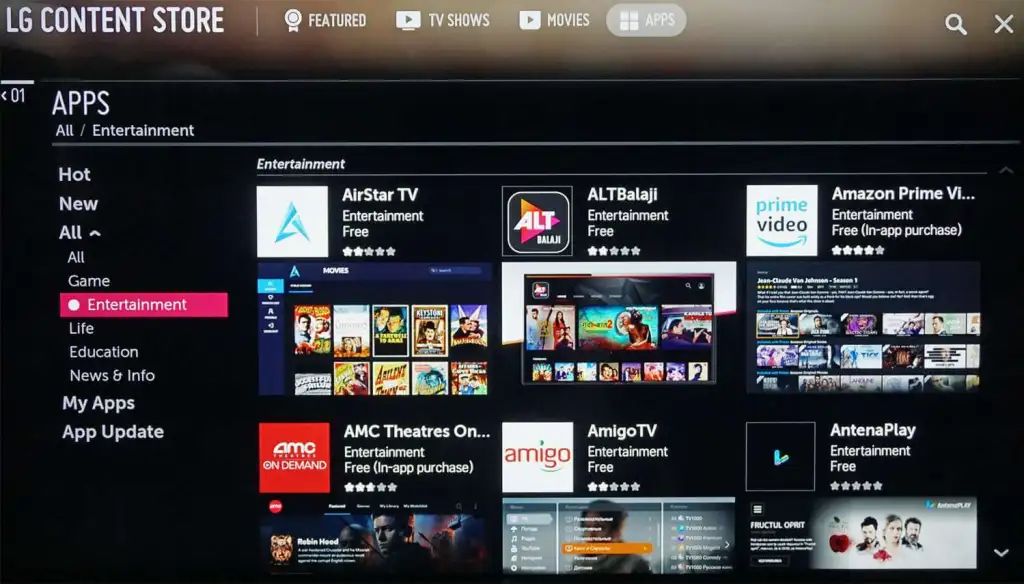
3. Hit the Install button to download the Plex app.
Activate Plex on LG Smart TV
1. When you open the Plex app on your TV, it will display a short note about Plex.
2. Click Sign In. It will display a 4-digit character code. Take a note of it.
3. Open a browser on your PC and go to the Plex activation website (plex.tv/link/).
Which Smart TV models are supported?
Plex offers player apps across a wide range of smart TV manufacturers and models. These are broken out into two broad categories:
- Specific manufacturers/brands
- Broader smart TV operating systems, which may be available across many different TV brands
For any particular platform, the playback capabilities may be affected by several factors, including the extent to which we can directly test on the platform ourselves, the (Plex) user base on the platform, and more. Some of the platforms will have limited playback capabilities because of these factors. Other platforms receive more customized capabilities.
ALL Fire TV's are supported
Available Manufacturers/Brands
On the following systems, the Plex app has been customized to be able to take advantage of the expanded playback capabilities of each device. Exact capabilities can vary, but Plex running on these systems is not restricted to the “Limited” playback capabilities outlined in the dedicated section later in the article.
LG
Our current app is available on 4K/UHD LG television models running webOS 3.0 or newer system software.
Samsung
The app is available on 2016 and newer model year Samsung sets that are Tizen-based. The exception is for users located in China or Iran; the app is not currently available for users in those countries.
Related Page: Tizen-based Samsung TV models
Related Page: What do Samsung TV model numbers actually mean?
VIDAA OS (e.g. Hisense)
Our current app is available on VIDAA-based television models running the following system software:
- VIDAA U4 and higher
VIZIO
Our Plex app is available on “SmartCast” VIZIO model televisions.
Related Page: SmartCast OS
LG
Our old (no longer supported app) was available for NetCast (2013 models), webOS Lite, webOS 1.0, and webOS 2.0 models.
Opera
All TVs based on the Opera operating system. This includes Sony sets that used to have a “Vewd” app store.
Panasonic
2014 and newer Panasonic sets (including those running Firefox OS).
TiVo
Series 4 and newer TiVo devices.
Toshiba
Smart TV Alliance-compatible Toshiba television models.
Was this article helpful?
That’s Great!
Thank you for your feedback
Sorry! We couldn't be helpful
Thank you for your feedback
Feedback sent
We appreciate your effort and will try to fix the article